

In this installation scenario, ArcIMS Manager Applications—Author, Designer, and Administrator, along with ArcIMS Manager (the Web based application)—can be installed on any computer on your network. ArcIMS Manager Applications do not require a Web browser.
ArcIMS Manager Applications (Author, Designer, and Administrator), may be used on any machine. It is recommended that ArcIMS Manager (the Web based application) be used on your Web server machine. To use ArcIMS Manager on a machine other than your Web server machine, you must create a manager virtual directory on your Web server. For information on creating virtual directories, see Step 4: Configure your Web server for the Web server you are using.
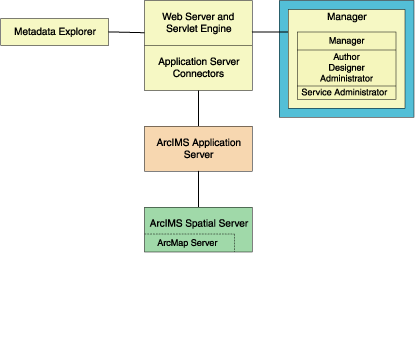
ArcIMS Manager (including ArcIMS Manager Applications) is installed with the typical installation; you only need one ArcIMS Manager installation per site.
For more information on ArcIMS Manager and ArcIMS Manager Applications, see Overview.
|
Tip
|
Verify that your site meets the system requirements. For system requirement information see Step 1: Verify system requirements
Log in as a user with administrative privileges.
Ensure that a TEMP variable is set to a valid folder where you have write access and space available.
Close all applications on your computer.
Insert the ArcIMS CD into the CD drive to automatically launch the setup program.
|
Tips
|
During the installation you will be asked to read the license agreement and accept it, or exit if you don't agree with the terms.
At the Select Features dialog box, select the Manager feature. Click the dropdown arrow to the left of the Manager feature that you would like to install. From the list, select Will be installed on local hard drive to install Manager. Installing Manager will install Manager and the Manager Applications (Author, Designer, and Administrator).
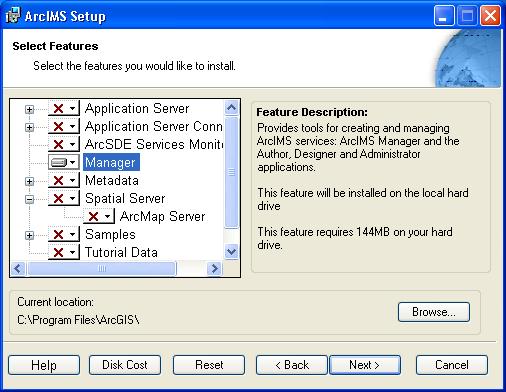
To complete the installation, follow the directions on your screen.
Complete the post installation setup
The following ArcIMS post installation options are required to successfully install Manager:
Configure System J2SE JRE (if a system J2SE JRE version 1.3.1 or higher is not detected on your system)
If you select a typical post installation setup these post installation options are automatically selected. See The Post Installation topic for information on the post installation setup options.
|
Tip
|