

In this installation scenario, you install Metadata Explorer and Gazetteer data to view metadata from an ArcIMS Metadata Service.
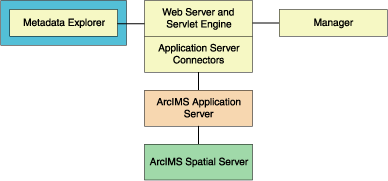
|
Tip
|
Java 2 Platform Standard Edition Software Development Kit (J2SE SDK).
Metadata Explorer should be installed on your Web server machine.
Verify your site meets system requirements. For system requirement information see Step 1: Verify system requirements
Log in as a user with administrator privileges.
Ensure that a TEMP variable is set to a valid folder where you have write access and space available.
Close all applications on your computer.
Insert the ArcIMS CD into the CD drive to automatically launch the setup program.
During the installation you will be asked to read the license agreement and accept it, or exit if you don't agree with the terms.
At the Select Features dialog box, expand the Metadata feature by clicking on the + sign to view the sub-features. The Metadata feature contains the Z39.50 Connector, Gazetteer Data, and Metadata Explorer Application sub-features. Click the dropdown arrow to the left of the Metadata sub-feature that you would like to install. From the list, select Will be installed on local hard drive to install the selected Metadata feature.
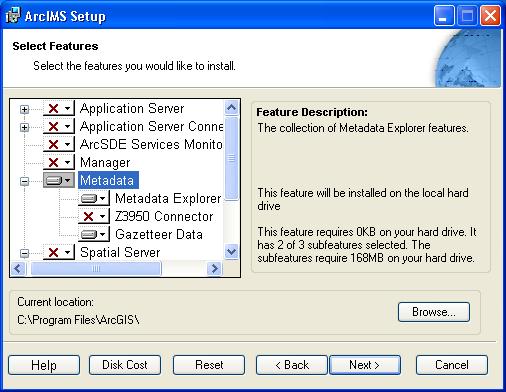
To complete the installation, follow the directions on your machine.
There is also Metadata Explorer Documentation available to install. Documentation is available on the ESRI Software Documentation Library CD.
|
Tips
|
Complete the post installation setup.
The following ArcIMS post installation option is required to successfully install ArcIMS Metadata Explorer:
Web server-Servlet Engine configuration.
You need to configure your Web server to use ArcIMS Metadata Explorer.
If you choose to use the automated Web server-Servlet Engine configuration provided in the post installation setup, this step will be completed for you (see Web server-Servlet Engine configuration). If you manually configure your Web server and Servlet Engine (see Step 4: Configure your Web Server) you will need to also manually configure your web server for ArcIMS Metadata Explorer. For information on manually configuring your Web server for ArcIMS Metadata Explorer see configure your Web server to use ArcIMS Metadata Explorer.
|
Tips
|