

ArcIMS Spatial Server and ArcIMS ArcMap Server require an authorization file for use. Each machine installing these features will require an authorization file. You can obtain an authorization file using this post installation setup option. If you have already obtained your authorization file, this post installation option will configure your machine using your authorization file.
To re-configure your machine with an updated authorization file, run through this post installation option again. To launch the post installation setup at a later time, go to Start > Programs > ArcGIS > ArcIMS > ArcIMS Post Installation.
To successfully configure your machine using your authorization file:
Choose your Registration option
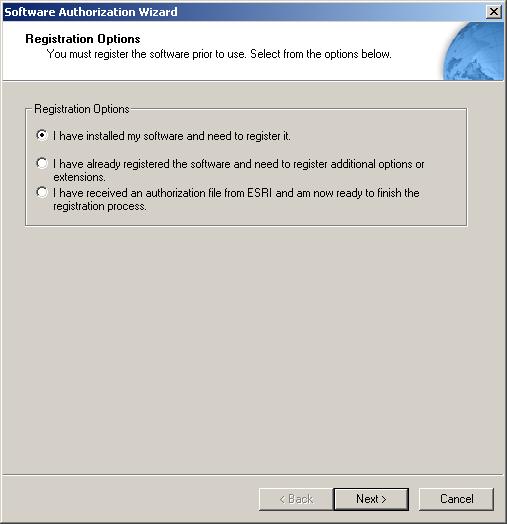
You can configure your machine using three methods:
I have installed my software and need to register it.
Select this option if you do not have an authorization file already. There are several methods to provide your registration information.
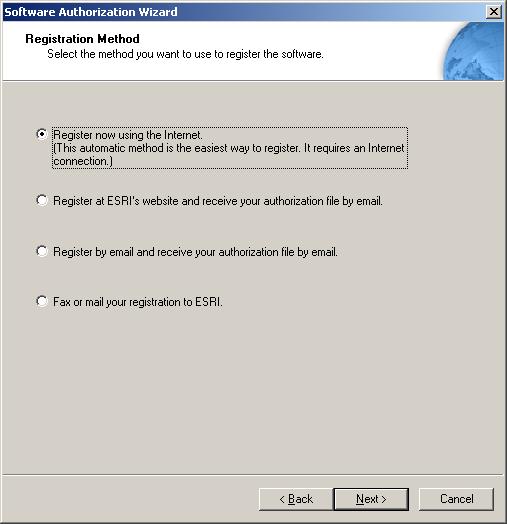
Select the registration method you would like to use. This is the method in which you will provide your registration information. After providing your registration information, your authorization file will be emailed to you.
|
Tip
|
I have already registered the software and need to register additional options or extensions.
Select this option if you have already registered ArcIMS for use, but you would like to register additional options or extensions (if available). There are several methods to provide your registration information.
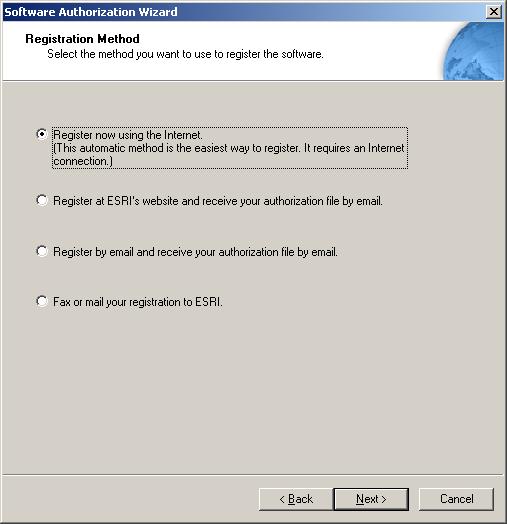
Select the registration method you would like to use. This is the method in which you will provide your registration information. After providing your registration information, your authorization file will be emailed to you.
|
Tip
|
I have received an authorization file from ESRI and am now ready to finish the registration process.
Select this option if you have already received your authorization file from ESRI Customer Service. If you select this option you can either browse to the location of the file (if you received the file by email), or you can manually enter the authorization information.
If you chose the option to browse to an authorization file on disk, you are required to Choose or enter the location of your authorization file that you received from Customer Service.
If you chose the option to manually enter the authorization information, you are required to provide the following information: (This information can be obtained from the authorization file you received by mail, email, telephone or fax)
Feature name
Version number
Time-out date
Registration number
Authorization Code